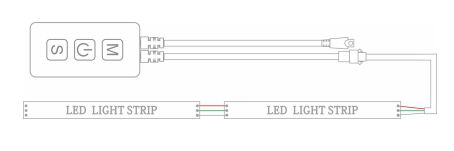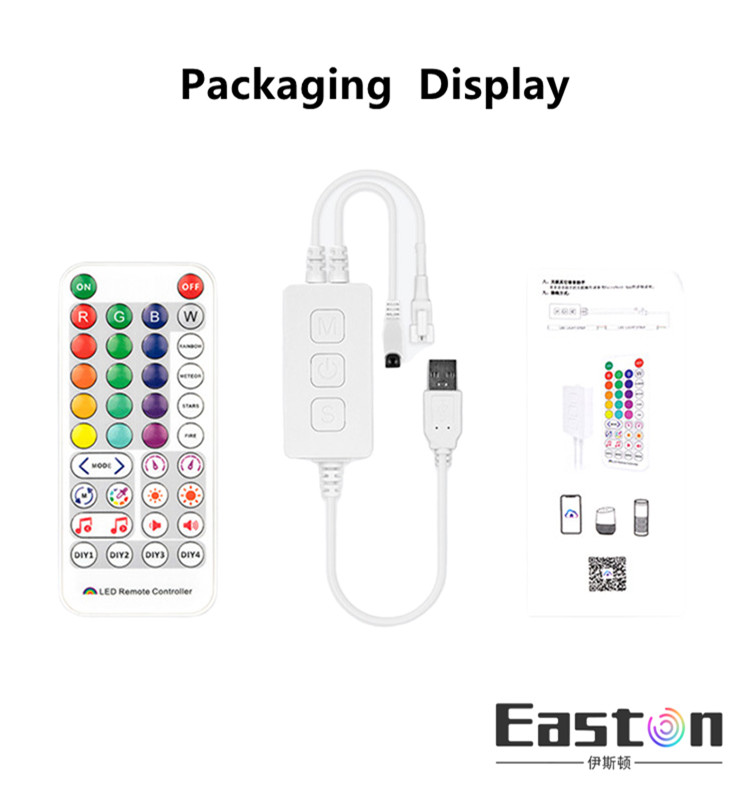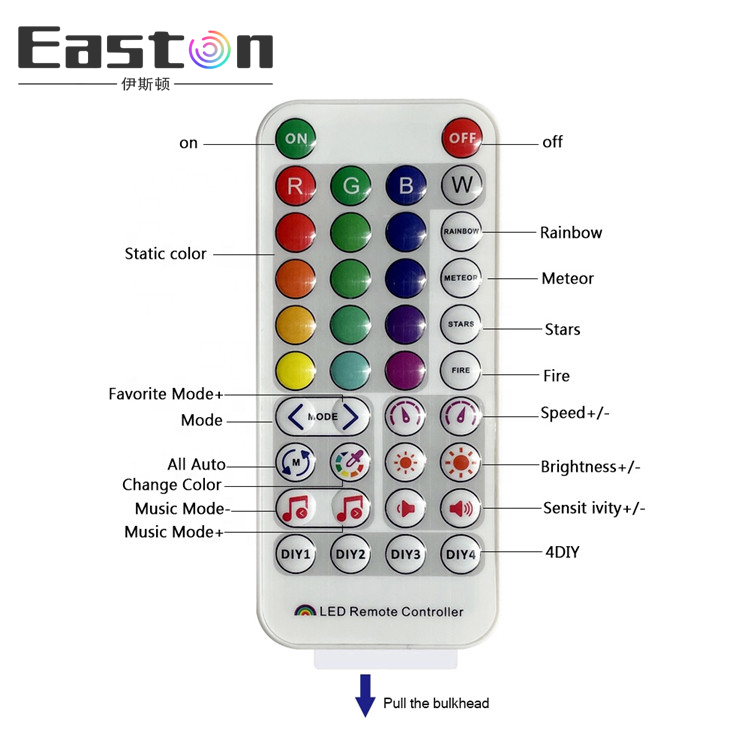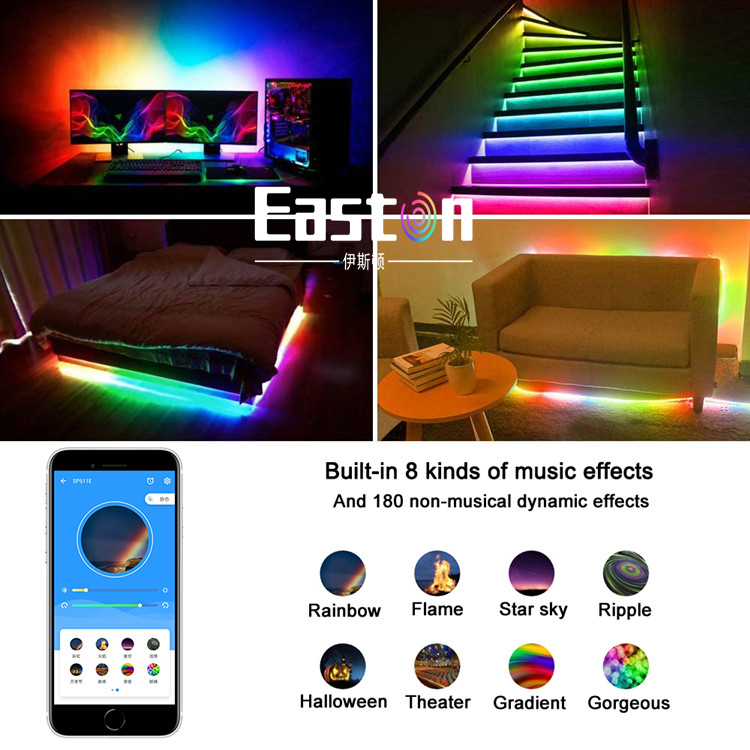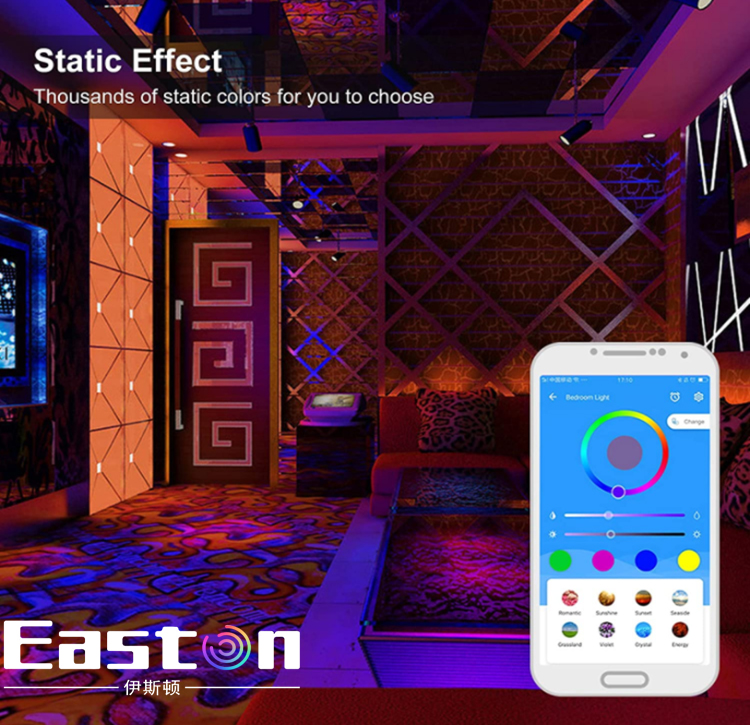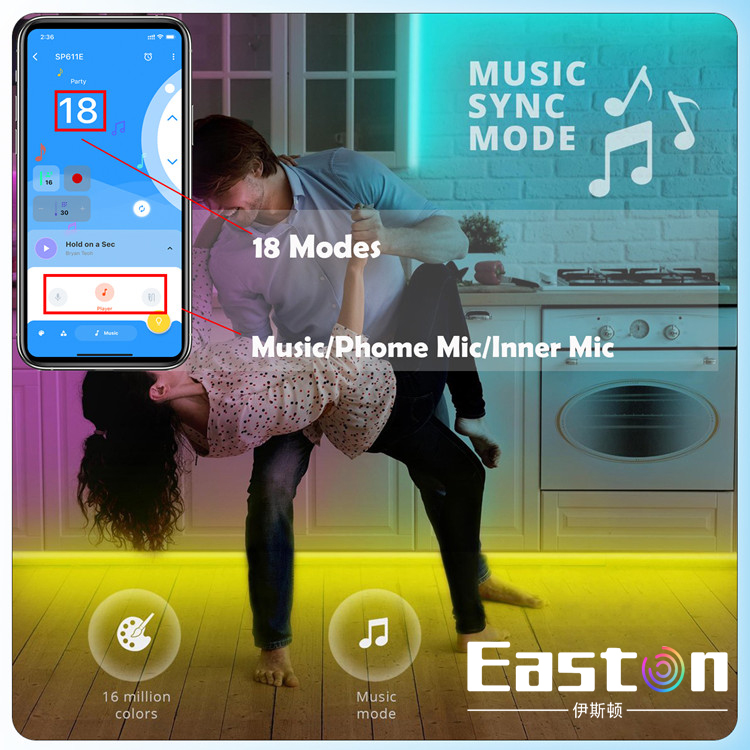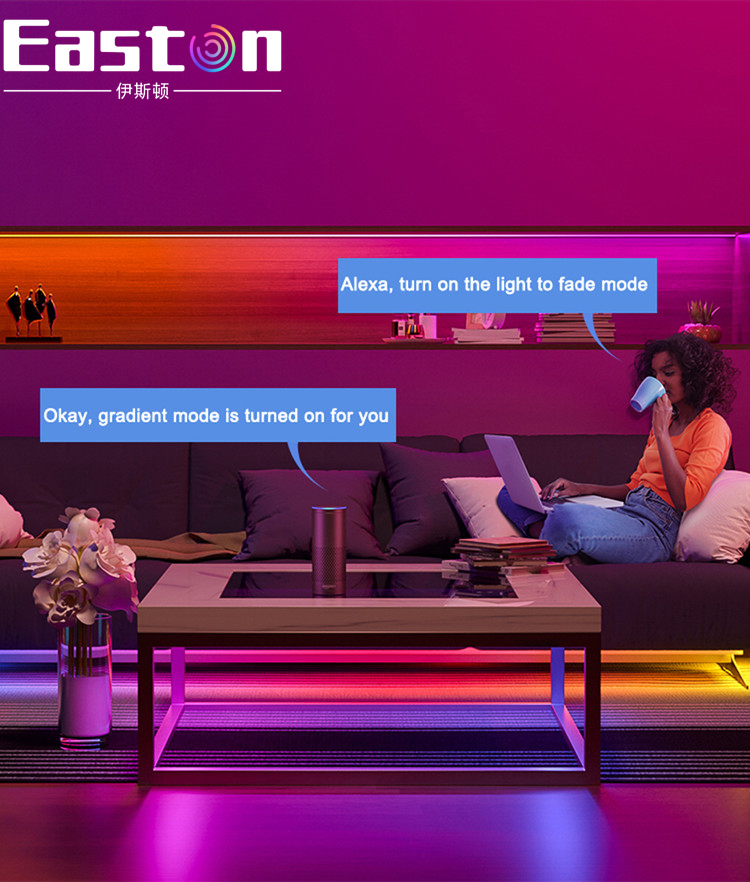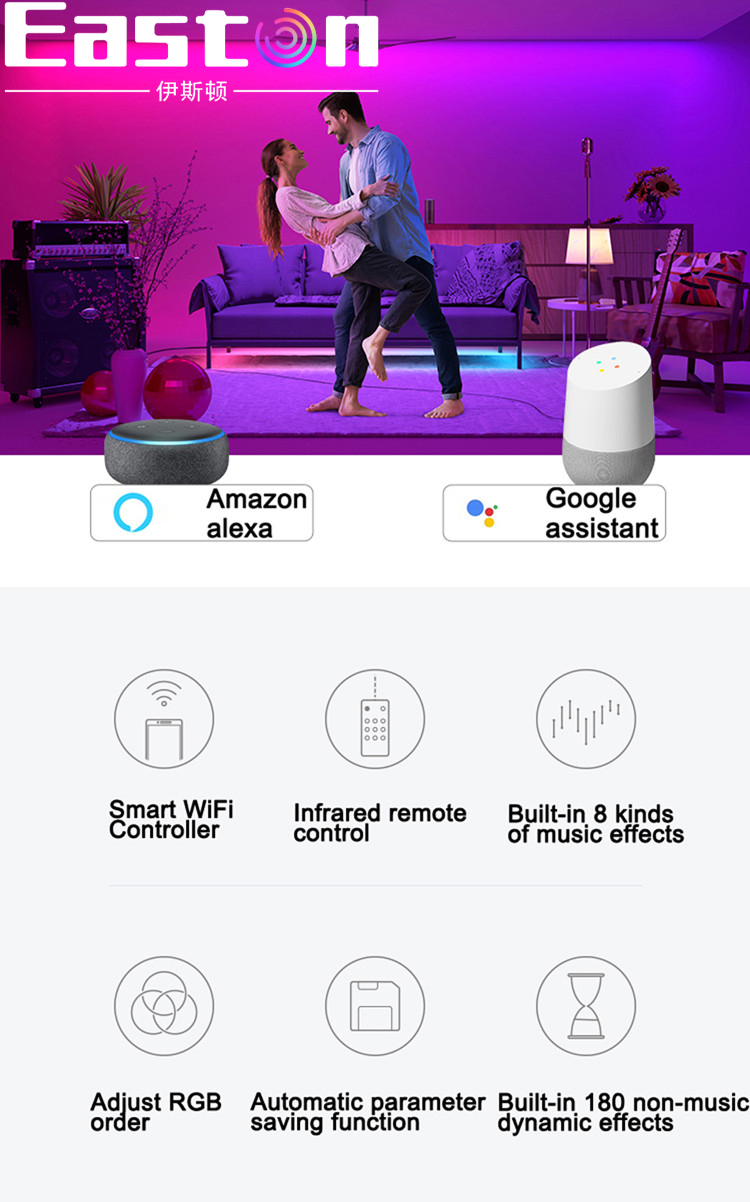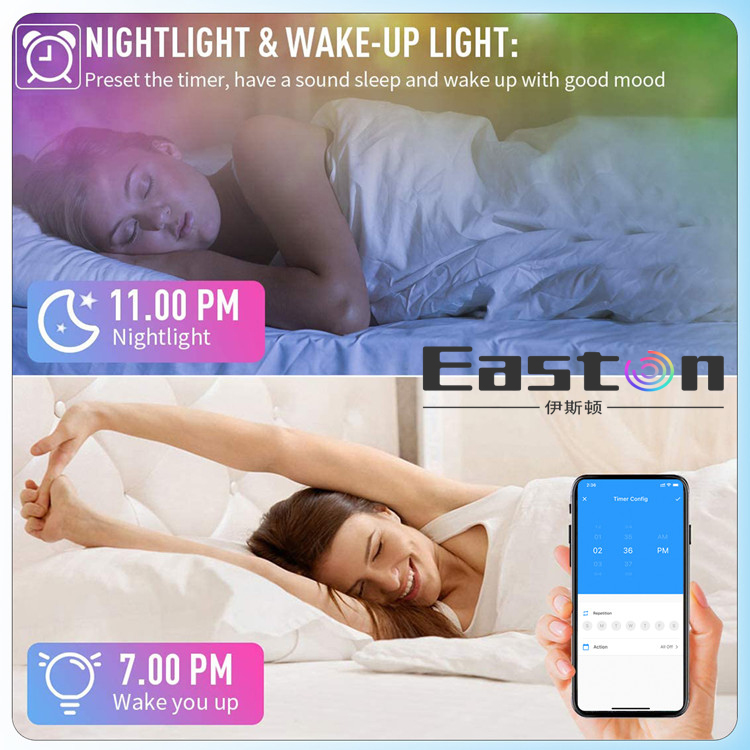1. Features:
1.WIFI fast access technology, remote control via Internet;
2.Supports APP control, IR remote control and Buttons control, both iOS and Android are available;
3.Able to works with Amazon Alexa, Google Assistant or AliGenie smart speakers;
4.8 dynamic LED effects, 8 solid color scenes and 8 music effects can be called via voice commands directly;
5.Built-in 8 music effects and 180 non-music dynamic effects with adjustable brightness and speed;
6.Support change device name ,reorder the RGB order, OTA firmware update;
7.Support common single-wire LED driver ICs in the market, support up to 900 pixels;
8.DC5~24V wide voltage input, with power supply anti-reverse connection function;
9.With the function of automatically saving setting parameters.
2. App Functions:
SP511E works with the FairyNest App, both IOS and Android system are available.
Apple devices are required IOS 10.0 or later, Android devices are required Android 4.4 or later,
you can search "FairyNest " in the App Store or Google Play to find the app,
or scan the QR code to download and install:
App Operations:
1. Open the App and register your Fairy Nest account with your mobile number or email address.
2. Connect your phone or tablet to a 2.4G Wi-Fi network.(Doesn't support 5.0G Wi-Fi network)
3. Power up SP511E controller(DC5-24V), and connect the controller to the LED strip.
4. Click “+” button to configure the new SP511E controller:
a.Input your Wi-Fi network password.
b.Configuration processing(Automatic mode or Manual mode)
Automatic mode:
•Select Automatic mode;
•Pressing and hold the button on the controller until the LED fast flashes in white.
Manual mode:
•Select Manual mode;
•Pressing and hold the button on the controller, keep pressing when the LED fast flashes in white, until the LED flashes in white
slowly, release the button;
•Go to your device Settings page, find and connect the controller(named like SP511E_XXX, the password is 12345678);
•Go back to the APP and continue;
c.Wait for the configuration finished.(please keep your phone, the Wi-Fi router and the controller closer together to maintain a better
signal connection during configuration)
5. After the configuration is completed, the controller is now successfully access the Internet, user can control the controller where ever
has Internet connection.
Note: For help and detailed information about SP511E please refer to the Help&FAQ page.
3.IR Remote Functions:
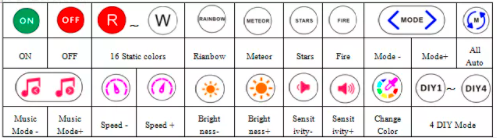
4. Buttons:
1.The ON/OFF

button:
Short pressing: Turning on/off the LED light;
Long pressing:
a.Enter Automatic mode(press and hold until the LED flashes slowly in white)
b.Enter Manual mode(press and hold longer until the white light flashes slowly in white)
2.The M button:
a.Switching the non-music effect when the controller is running the non-music effect;
b.Switching the music effect when the controller is running the music effect;
3.The S button: Switching the speed of non-music effects
5. Technical Parameters:
Working temperature:-20℃~60℃;
Dimensions:60mm*30mm*14mm(Without wire);
Remote control Dimensions: 125mm*56mm*7.5mm;
Working voltage:DC5V~24V;
Operating current:15mA~65mA;
6.Connet to Amazon Alexa:
1.Sign in to the Alexa App and get your smart speaker ready.
2.Enable skills:
There are two skill for SP511E LED controller: FariyNest and FairyLight.
a. Search FairyNest and FairyLight on the Alexa App’s Skills page, click Enable button to enable the skills.
b. Go to the FairyNest login page and enter your FairyNest account and password.
c. Go to the Authorization page and click the “GRANT” button to grant Alexa permission to control the LED controller.
3.Voice control instructions
With the FairyNest and FairyLight skills enabled, you can now control your LEDs with voice commands
4.Skills
FairyNest skill has basic functions such as turn on, turn off, changing colors and adjusting brightness.
FairyLight skill has advanced functions for dynamic LED effects and can be used to change effects and adjust speed with voice
commands.
Now, try to say (presume your controller’s name is “living room light”):
====== Music Effect Commands =======
Alexa, ask fairy light to run spectrum effect.
Alexa, ask fairy light to run twinkle effect.
Alexa, ask fairy light to run beats effect.
Alexa, ask fairy light to run scrolling effect.
Alexa, ask fairy light to run rhythm effect.
Alexa, ask fairy light to run blink effect.
Alexa, ask fairy light to run pulse effect.
Alexa, ask fairy light to run ejection effect.
====== Basic Control Commands =======
Alexa, turn on living room light.
Alexa, turn off living room light.
Alexa, set living room light color to red.
Alexa, set living room light color to purple.
Alexa, set the brightness of living room to 80%.
Alexa, brighten living room light.
Alexa, dim living room light.
===== Dynamic Effect Commands=====
Alexa, ask fairy light to run rainbow effect.
Alexa, ask fairy light to run fire effect.
Alexa, ask fairy light to run stars effect.
Alexa, ask fairy light to run ripple effect.
Alexa, ask fairy light to run Halloween effect.
Alexa, ask fairy light to run theater effect.
Alexa, ask fairy light to run gradient effect.
Alexa, ask fairy light to run gorgeous effect.
=== Switch Speed Commands===
Alexa, ask fairy light to speed up.
Alexa, ask fairy light to run faster.
Alexa, ask fairy light to speed down.
Alexa, ask fairy light to run slower.
========= Solid Color Effect ========
Alexa, ask fairy light to run romantic effect.
Alexa, ask fairy light to run sunshine effect.
Alexa, ask fairy light to run sunset effect.
Alexa, ask fairy light to run seaside effect.
Alexa, ask fairy light to run grassland effect.
Alexa, ask fairy light to run violet effect.
Alexa, ask fairy light to run crystal effect.
Alexa, ask fairy light to run energy effect.
7.Connet to Google Home/Assistant:
1. Enable basic smart home function (on/off, brightness, color):
a. Open the Google Home app.
b. Click the "+" button.
c. Click the "Set up device" button.
d. Click the "Have something already set up?" button.
e. Select "Fairy Nest" from the list of providers.
f. Sign in to your FairyNest account.
g. Click "Grant" button to grant Google to control your LED controller.
2. Enable advanced function:
a. Open the Google Assistant app.
b. Click the compass icon.
c. Type "fairy light" in the search box.
d. Click the "Fairy Light" icon to go to the detail page.
e. Click the "Link" button.
f. Sign in to your FairyNest account.
g. Click "Grant" button to grant Google to control your LED controller
Now, try to say (presume your controller’s name is “living room light”):
=========== Basic Control Commands =========
Hey Google, turn on the living room light.
Hey Google, turn off the living room light.
Hey Google, set the living room light color to red.
Hey Google, set the living room light color to purple.
Hey Google, set the brightness of living room light to 80%.
Hey Google, brighten the living room light.
Hey Google, dim the living room light.
======= Dynamic Effect Commands =======
Hey Google, ask fairy light to run rainbow effect.
Hey Google, ask fairy light to run fire effect.
Hey Google, ask fairy light to run stars effect.
Hey Google, ask fairy light to run ripple effect.
Hey Google, ask fairy light to run Halloween effect.
Hey Google, ask fairy light to run theater effect.
Hey Google, ask fairy light to run gradient effect.
Hey Google, ask fairy light to run gorgeous effect.
=========== Solid Color Effect ==========
Hey Google, ask fairy light to run romantic effect.
Hey Google, ask fairy light to run sunshine effect.
Hey Google, ask fairy light to run sunset effect.
Hey Google, ask fairy light to run seaside effect.
Hey Google, ask fairy light to run grassland effect.
Hey Google, ask fairy light to run violet effect.
Hey Google, ask fairy light to run crystal effect.
Hey Google, ask fairy light to run energy effect.
=========== Music Effect Commands ==========
Hey Google, ask fairy light to run spectrum effect.
Hey Google, ask fairy light to run twinkle effect.
Hey Google, ask fairy light to run beats effect.
Hey Google, ask fairy light to run scrolling effect.
Hey Google, ask fairy light to run rhythm effect.
Hey Google, ask fairy light to run blink effect.
Hey Google, ask fairy light to run pulse effect.
Hey Google, ask fairy light to run ejection effect.
=========== Switch Speed Commands ===========
Hey Google, ask fairy light to speed up.
Hey Google, ask fairy light to run faster.
Hey Google, ask fairy light to speed down.
Hey Google, ask fairy light to run slower.
8.Connet to more voice assistance
To connect more voice assistance, please refer to the FairyNest App.
9.Wire Connection:
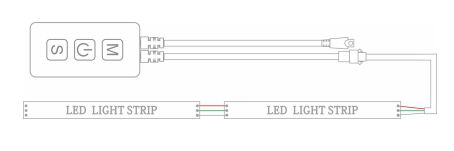



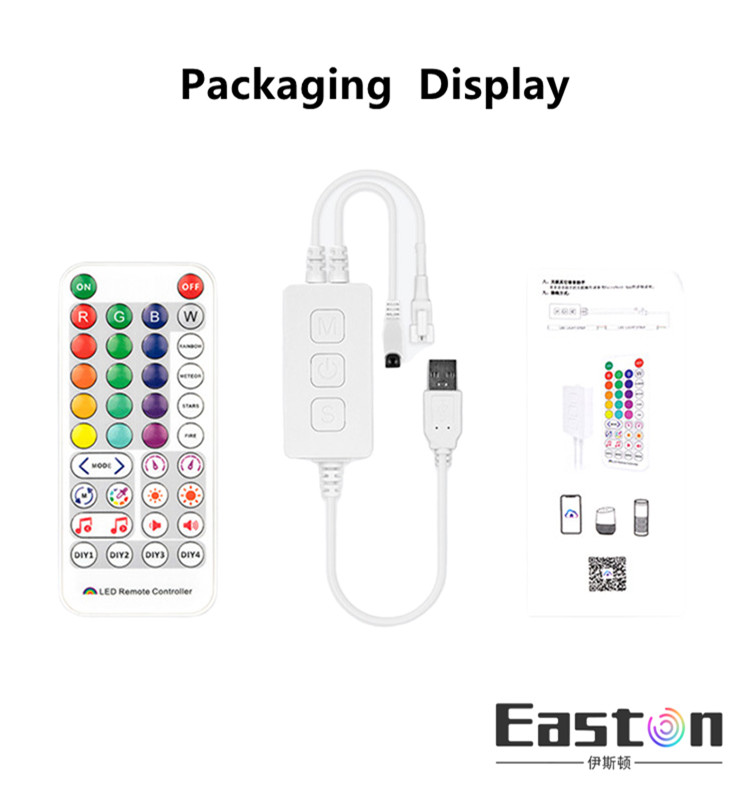



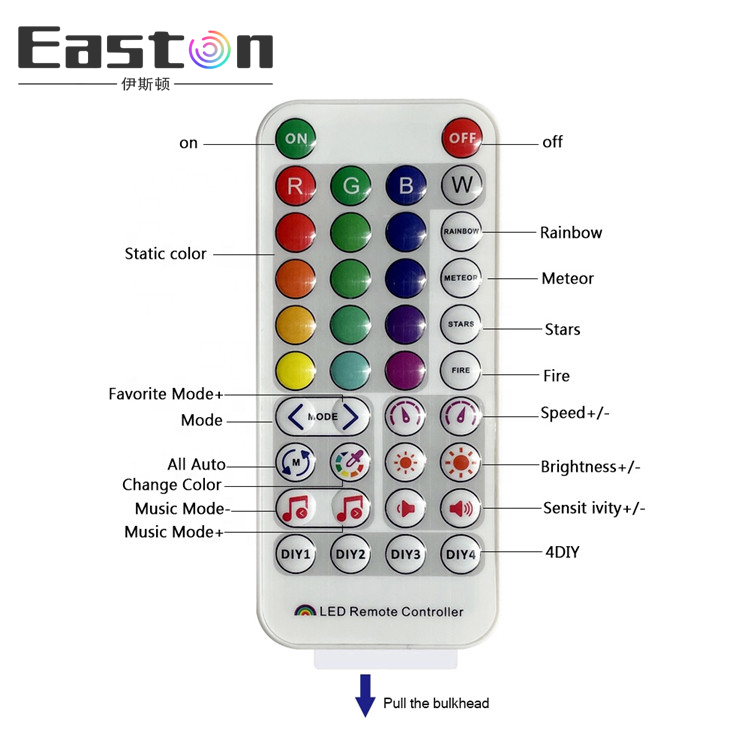




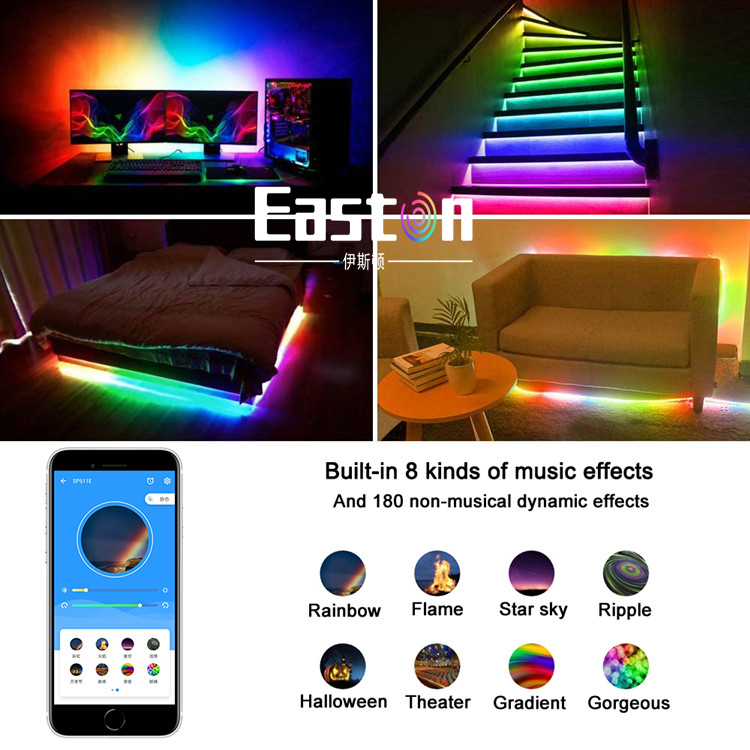
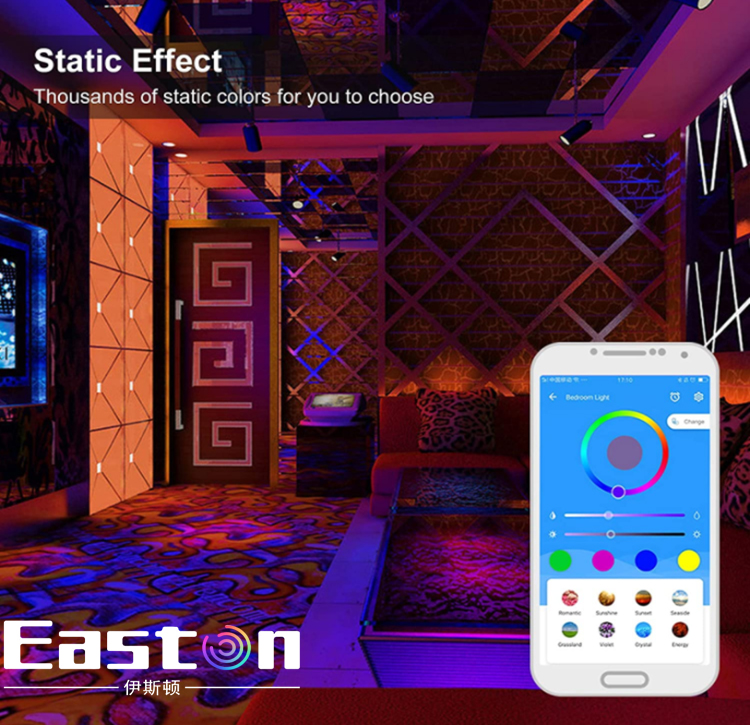

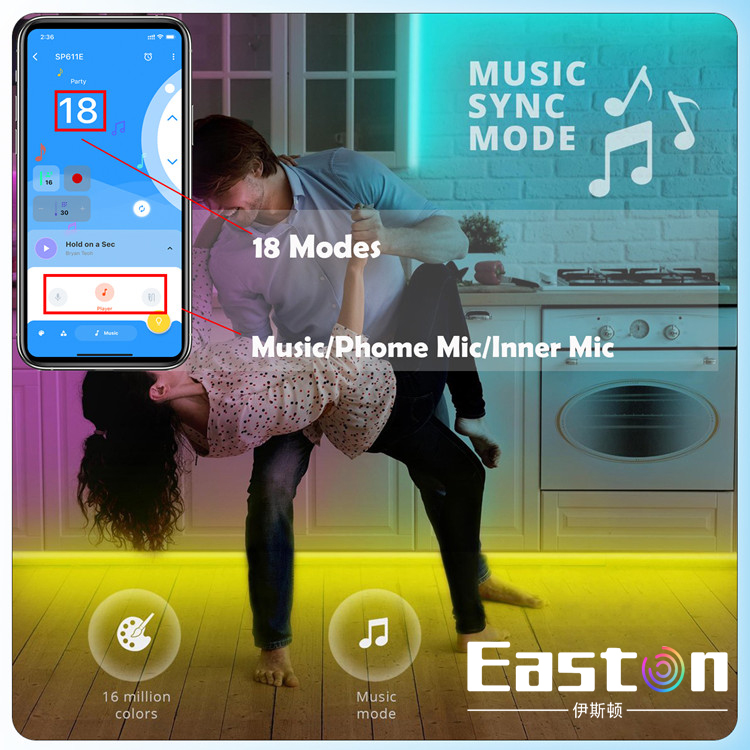
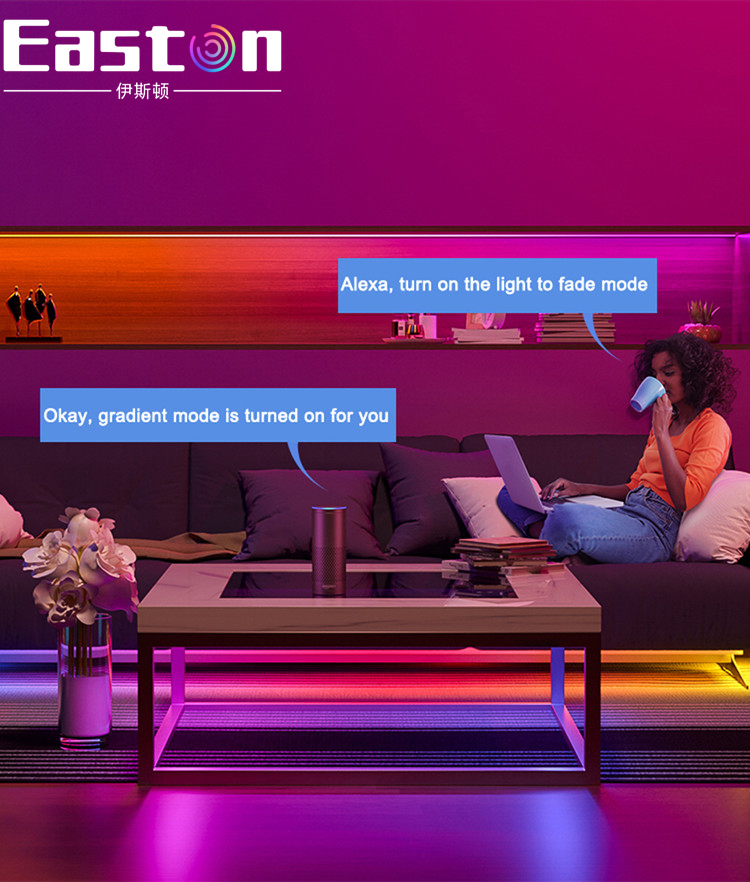
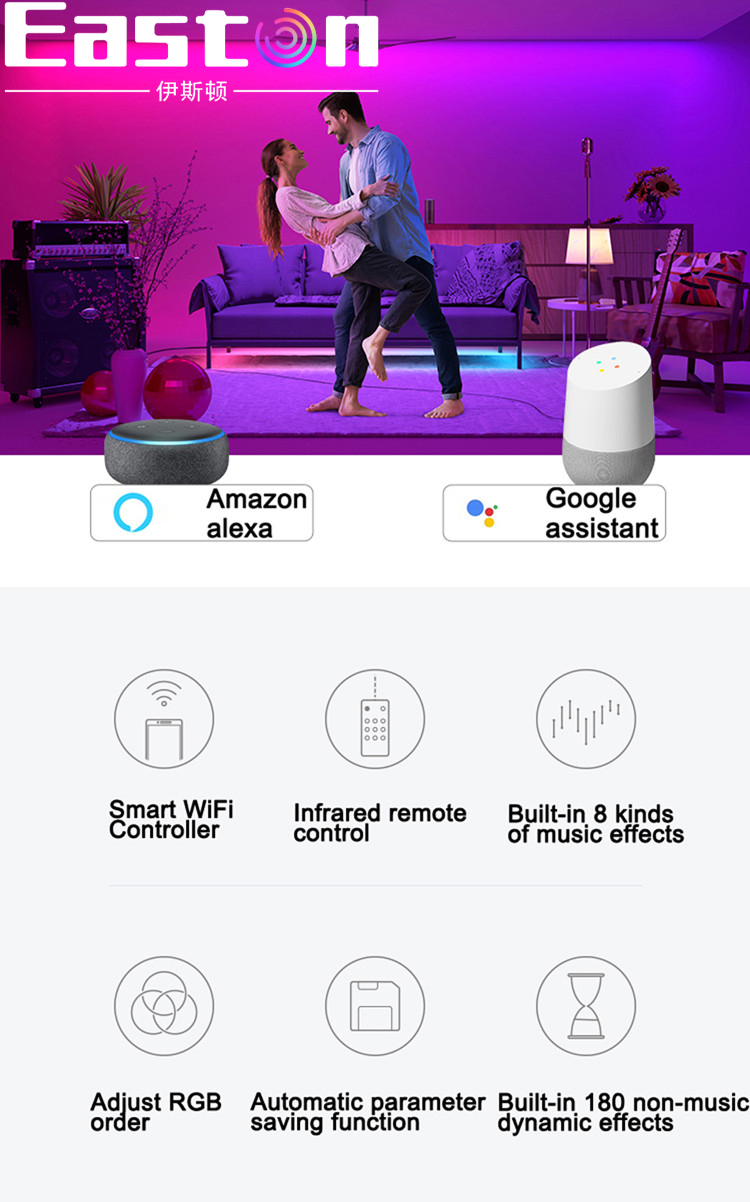

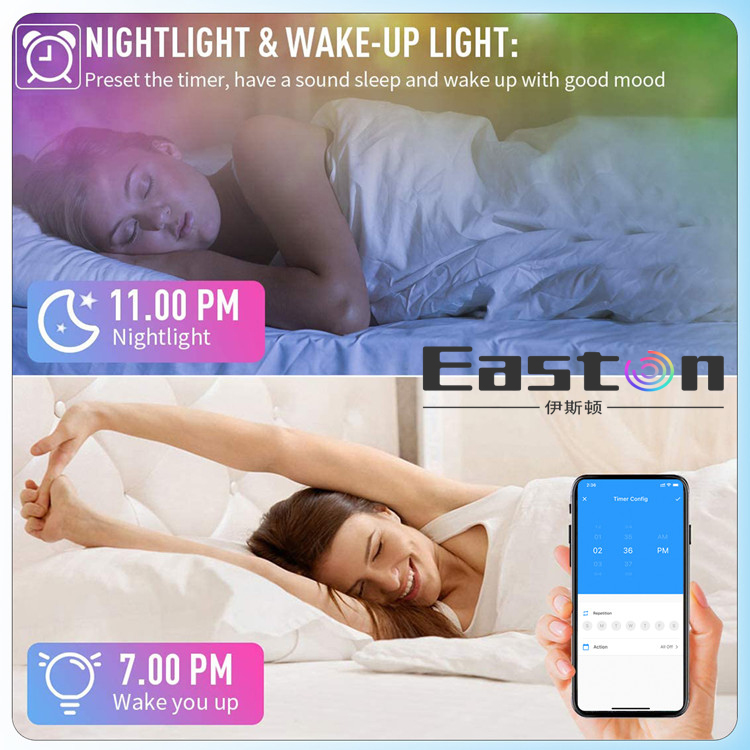

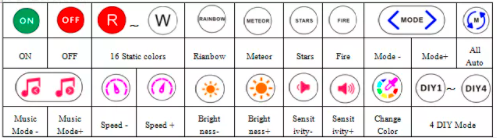
 button:
button: