1. Features:
1. Supports both APP control and RF remote control;
2. Dual output of two different signals, suitable for a variety of applications and meet the different needs of customers;
3. Supports common single-wire LED driver ICs in the market ;
4. Build in Music and Non-Music effects, multi-parameters adjustable;
5. DC5~24V wide voltage input, with power supply anti-reverse connection function;
6. With the function of automatically saving setting parameters.
2.App Functions:
SP601E supports control by APP, supports IOS and Android system.
Apple devices are required IOS 10.0 or later, Android devices are required Android 4.4 or later,
you can search "SceneX" in the App Store or Google Play to find the app,
or scan the QR code to download and install:
App Operations:
•Open the app and click the ![]() button in the top right corner of the home page to add a device, then click the device to access the control page.
button in the top right corner of the home page to add a device, then click the device to access the control page.
•You can rename the controller by clicking the ![]() button in the top right corner.
button in the top right corner.
•SP601E can output two different signals, you can click on channel 1 or channel 2 to enter the corresponding page to control it individually, or you can click on all channels to control both channels in a unified way.
•After adjusting the effect of each channel, click ![]() button in the upper right corner to save the current lighting effect settings to the scenes, SP601E supports a total of 9 scenes, users can call these 9 scenes through the scene page of the mobile app or use the RF remote control.
button in the upper right corner to save the current lighting effect settings to the scenes, SP601E supports a total of 9 scenes, users can call these 9 scenes through the scene page of the mobile app or use the RF remote control.
•Users can set up to five timing events by clicking on ![]() in the upper right corner, please note that all set timing events will be deleted when the controller is powered down.
in the upper right corner, please note that all set timing events will be deleted when the controller is powered down.
•In the effects page, there are a variety of music effects and non-music effects, users can set speed, brightness, color, direction and effect length for a specific effect.
3.RF Remote Functions:
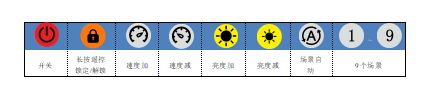
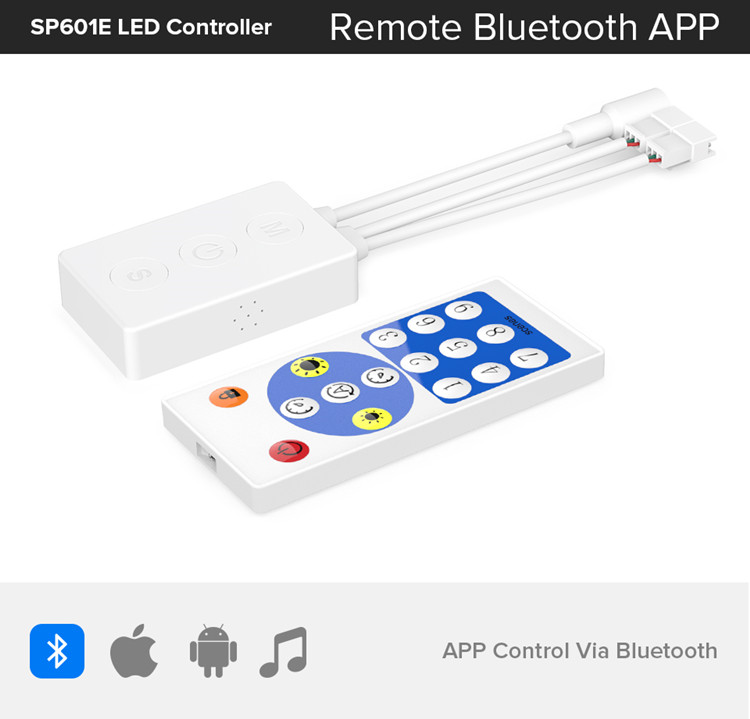
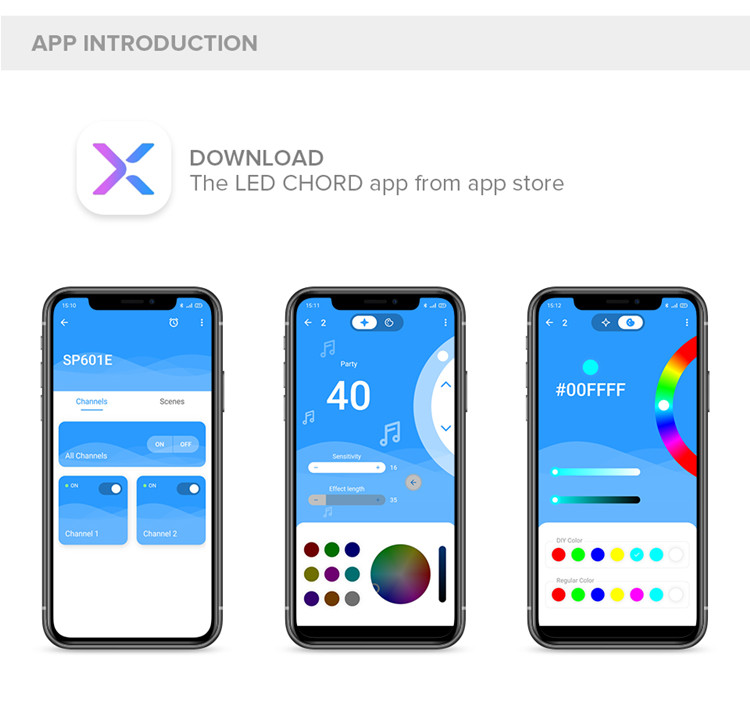
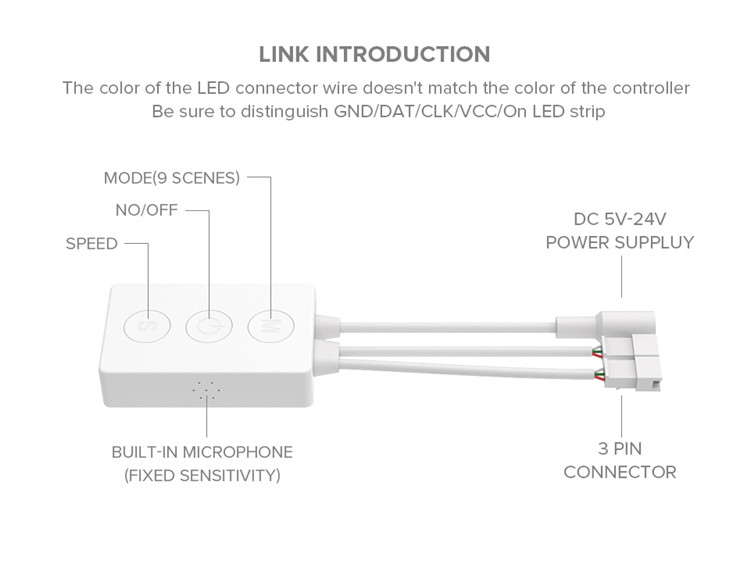
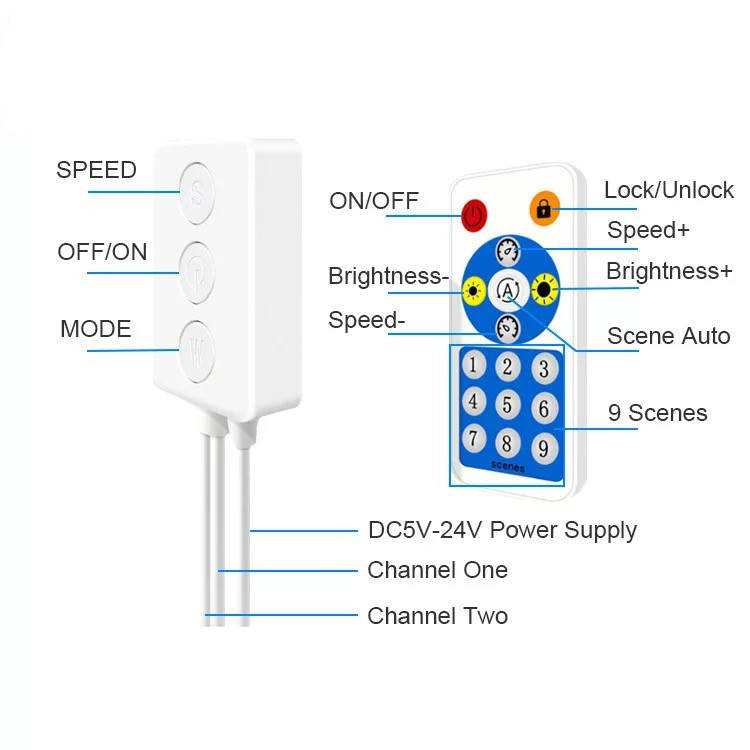
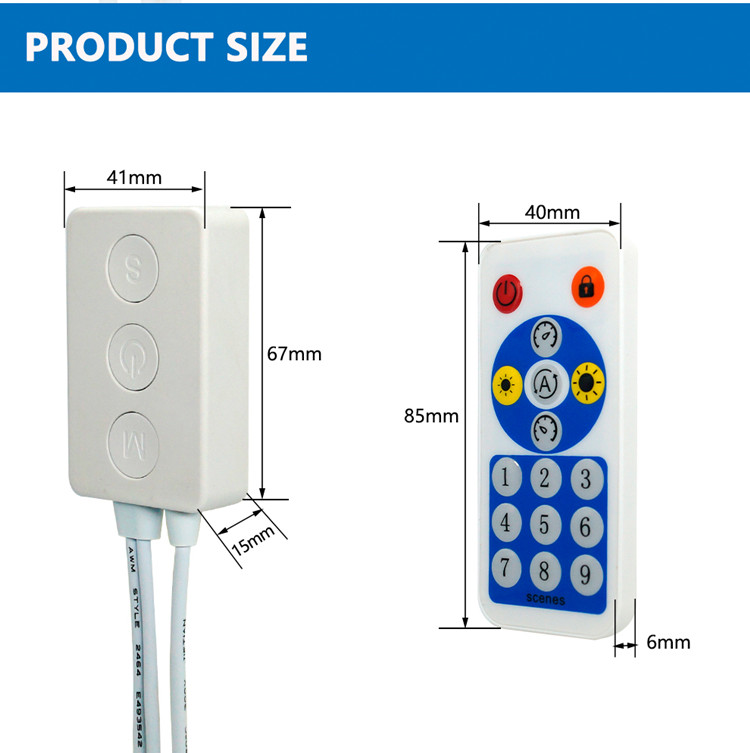
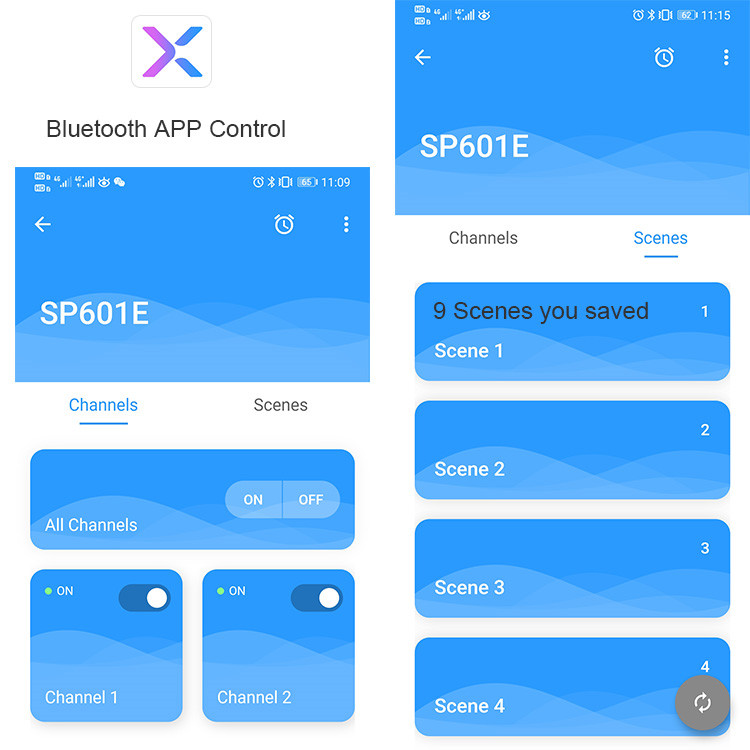
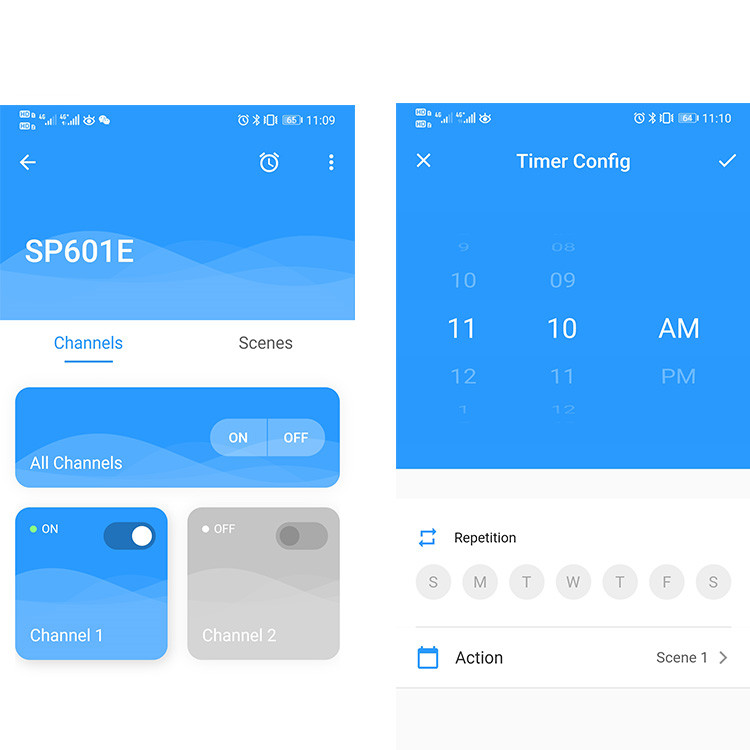
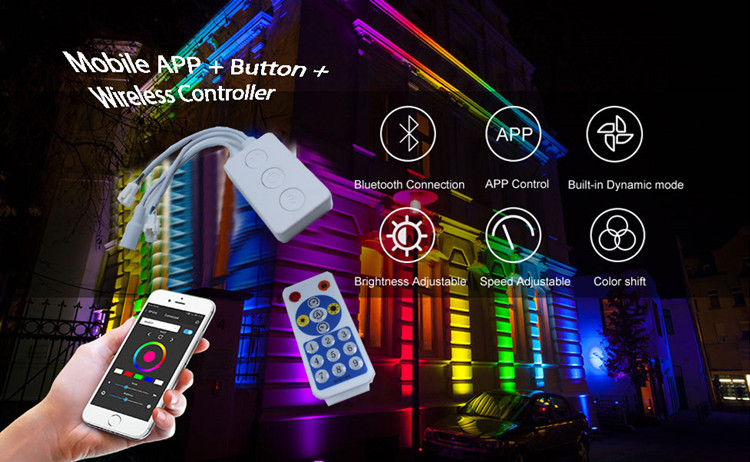
Contact: luis lee
Phone: 13049850031
Tel: 13554982239
Email: sales@oureaston.com
Add: Shangpai Industrial Zone,Shiyan Town, Baoan District, Shenzhen